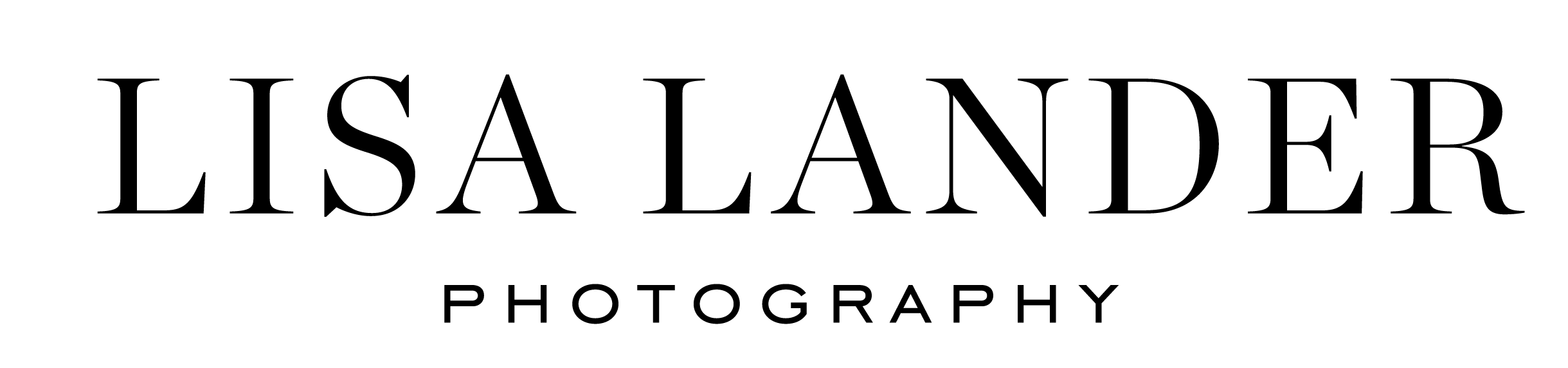Accessing and Using Your Photo Gallery
HOW TO ACCESS AND USE YOUR PHOTO GALLERY
I deliver all client photos using an online gallery tool. It’s a great resource, but worth a walk-through of everything you can do with it.
Using your gallery link, you can:
Download all the high-resolution images
ALL of the photos, no limits to how many!
In the highest-quality format, best for printing
No watermark or logo on your high-res images
Share your photos with others
On social media or via email
Grant ‘Guest’ access to your gallery, if you choose
Use the ‘Favorites’ feature to select and review your top picks
Amazing for selecting your Save the Date and Print choices
Print your photos and create other keepsakes
View your photos on canvases, greeting cards (hello, Save the Dates and Thank You cards!), prints, albums (perfect for Guest Books!), calendars, and more!
Connected to my partner-printer, which ensures consistent color and quality when printing (far better than anything you’ll get from a box store or pharmacy printer!)
Let’s walk through what the gallery looks like . . .
YOUR HOMESCREEN
The first time you login, as a ‘Client’, the gallery will prompt you to create a password to your gallery. Then you’ll be brought right to your homepage:
Here is an instructional video on how to navigate your gallery.
FIRST THINGS FIRST — DOWNLOAD YOUR ENTIRE GALLERY
Before you do anything else, I always recommend you download your full gallery (in high-resolution). I have multiple back-ups and your photos also live on the cloud, but you can never be too safe.
Click the download button in the navigation and select a full download of your high-resolution photos. It will take some time (these are BIG files), but you can set an email notification for when the download is complete.
Hovering on individual photos, you’ll notice that you can:
Add to your ‘Favorites’ list
Select an image to send by email
Select a photo to share on social media
See print options for a particular photo
Mark photos as private (so that no guest visitors will see it)
Once you’ve reviewed your photos and marked your Favourites, individual downloads, social shares, etc. — you can use the top navigation bar to complete the action!
GIVING GUESTS ACCESS
Family and friends will be SO excited to see and celebrate these photos with you!
Using the ‘Share’ button in the top navigation to email them the gallery or create a Guest Link that you can share with everybody.
A special note about Guest Access:
Guests can see all images, except for those that you have marked as ‘Private’
You, as the Client, has access to the high-resolution image. Guests have access to smaller web-size photos, suitable for social media sharing. Guest downloads may include a watermark.
Guests have access to the Print Shop, for any image that they wish to have printed (using the higher-resolution size)